Customize your form's color and font
Wispform currently offers a variety of options for you to customize your forms and surveys and make them look pretty. Some of these customizations include changing colors on your form as well as changing the font.
Customize your form's font
To update your form's font, click on the style button on your form builder in the center. In the popup's menu bar, you can click on font to go to the font section. There, you will be able to use the dropdown to select from a range of fonts powered by Google Font.
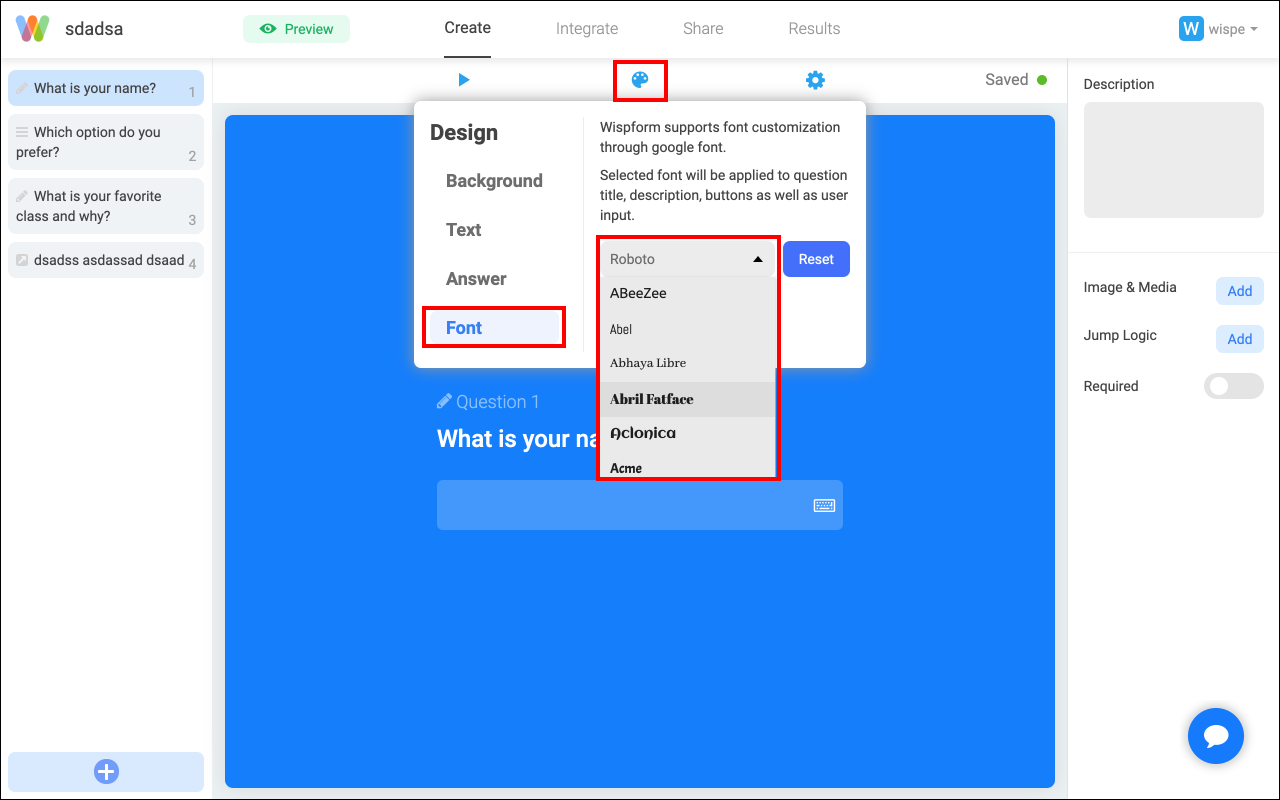
Once you have chosen the font, you will see the font automatically update in your form
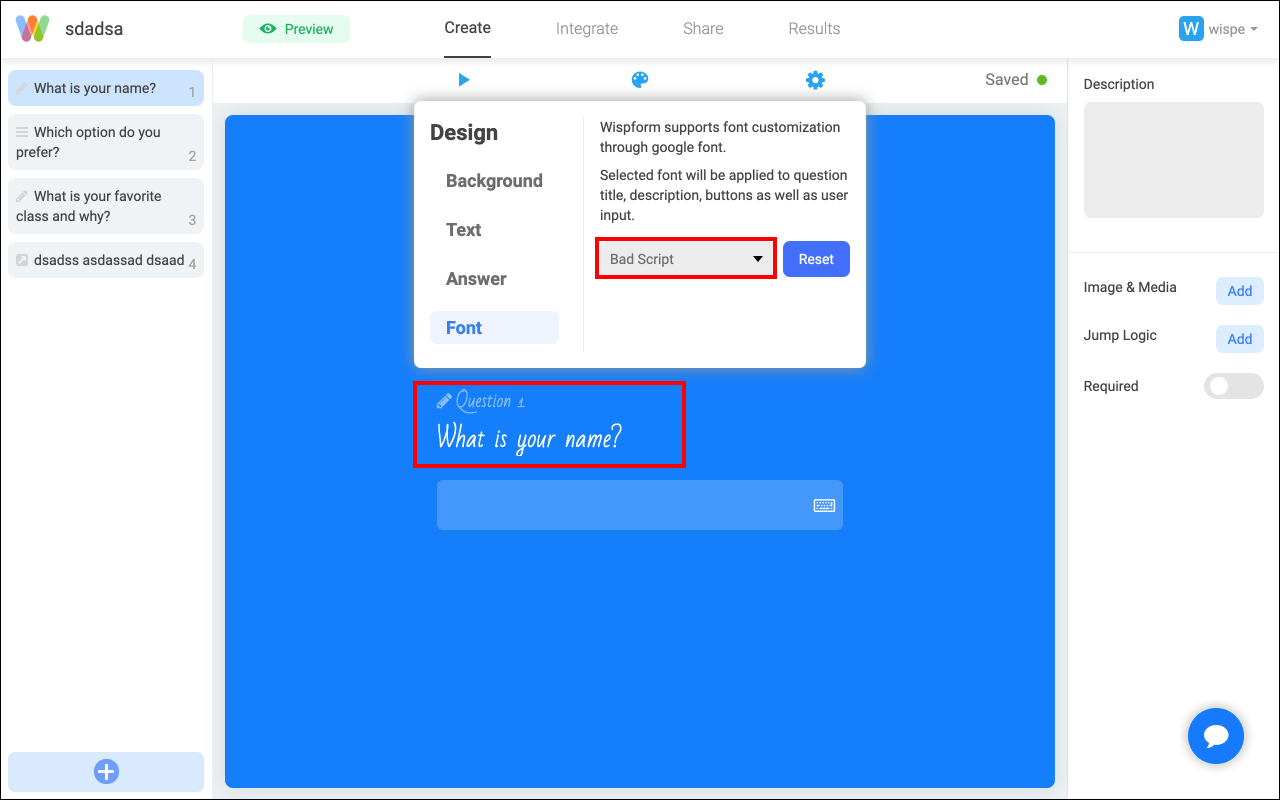
Customize your form's color
Customizing your form's color is similar to customizing the font. In the popup, you can select "Text" and "Answer" to change the color of the text as well as the answer. You can also change the color of your background in the first bar. You can learn more about changing the form's background color and image.
Soon we will be supporting the ability to change the color of the button too. Please stay tuned! Meanwhile, if you have any issue or question, feel free to reach out using the blue chat bubble on the bottom right.
Related Article