Create a beautiful online lead generation form in under 5 minutes
Step by step guide to create a FREE yet beautiful lead generation form
Lead generation forms are becoming increasingly important for digital marketing and engaging with potential customers. A beautiful lead generation form not only works magic when catching your potential customer's attention but also increases lead conversion by over 60%. Before we go through the tutorial, check out a couple of lead generation forms built using WIspform:
- Example 1: Lead generation form for app development company
- Example 2: Lead generation form for home renovation company
Today, we are going to be creating a lead generation form for a catering company in under 5 minutes. You can either follow the video tutorial or the step by step guide.
As a note, anyone can follow this tutorial using the free version of Wispform. If you are interested in advanced capabilities, check out our industry leading paid plans that is only $10/month.
Video Tutorial: Lead Generation Form
Online Tutorial: Lead Generation Form
Before you begin, please go and register a free Wispform account on our registration page. Although this tutorial only use free features, you are also welcome to check out our advanced features too!
Step 1: Create a form
Go into Wispform's dashboard and hit New Form. Then go to create from scratch. You are welcome to use a template though this tutorial focuses on building from scratch.
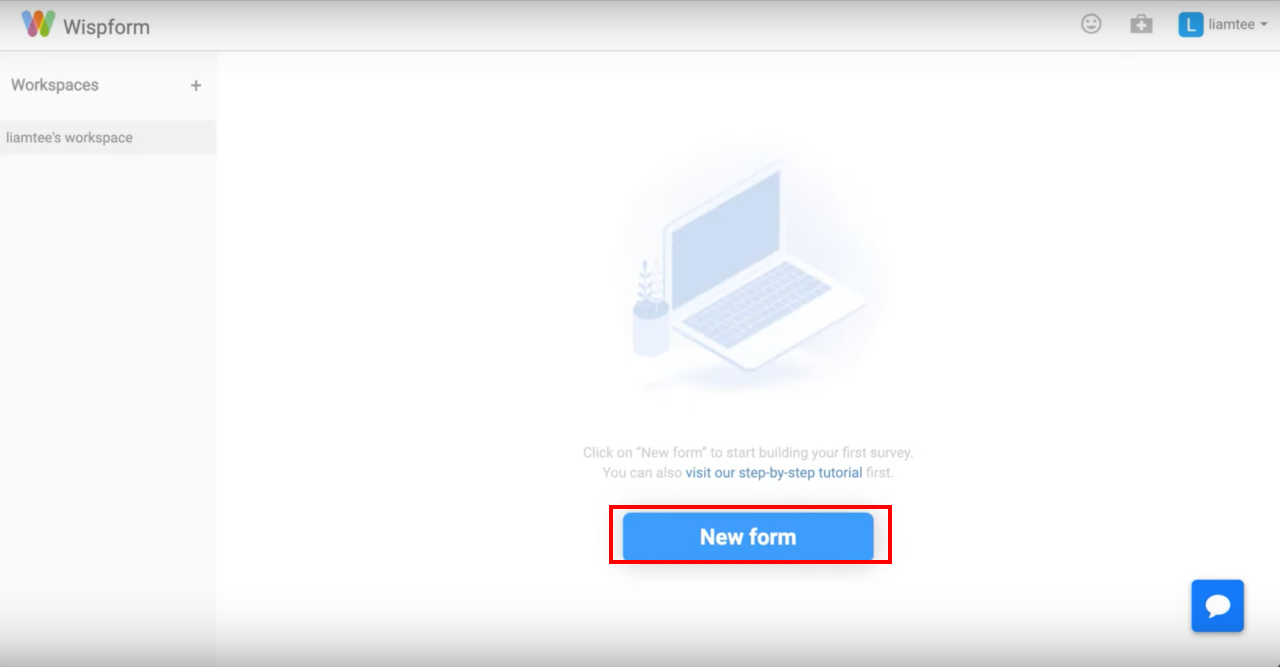
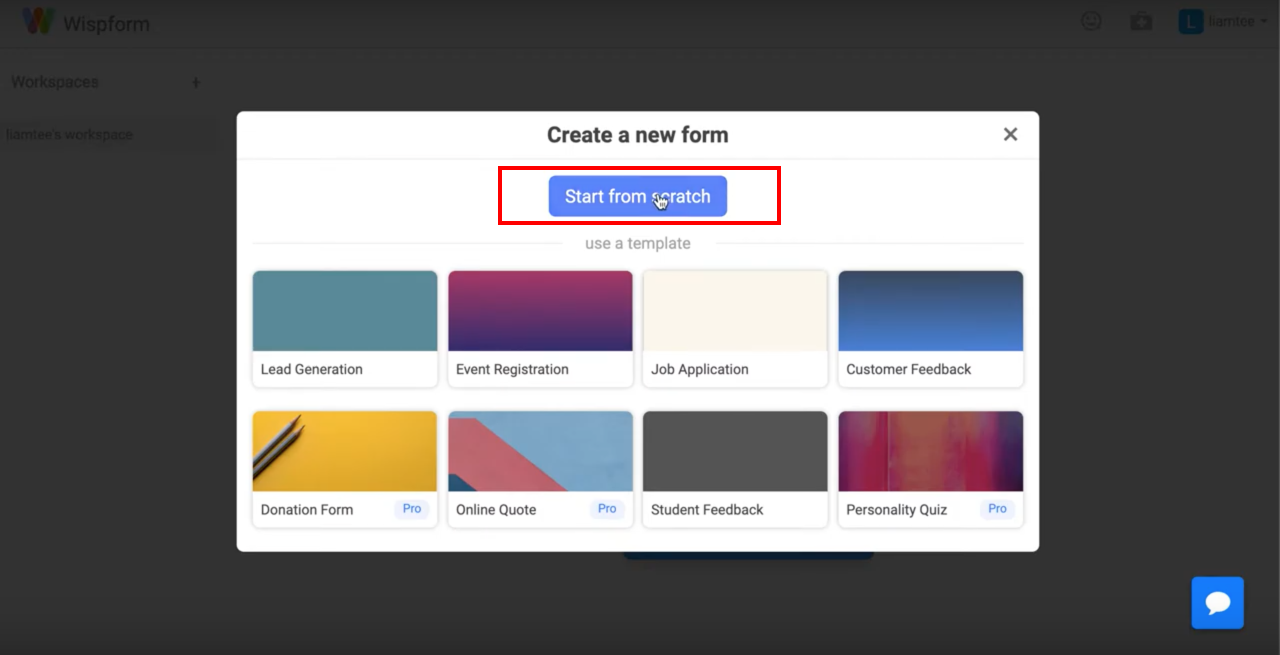
Step 2: Create a welcome page
Go to the bottom of the question list to find the Welcome Page Question type. Then use it to create a Welcome Page for your lead generation form. Type in a title to welcome your customers.
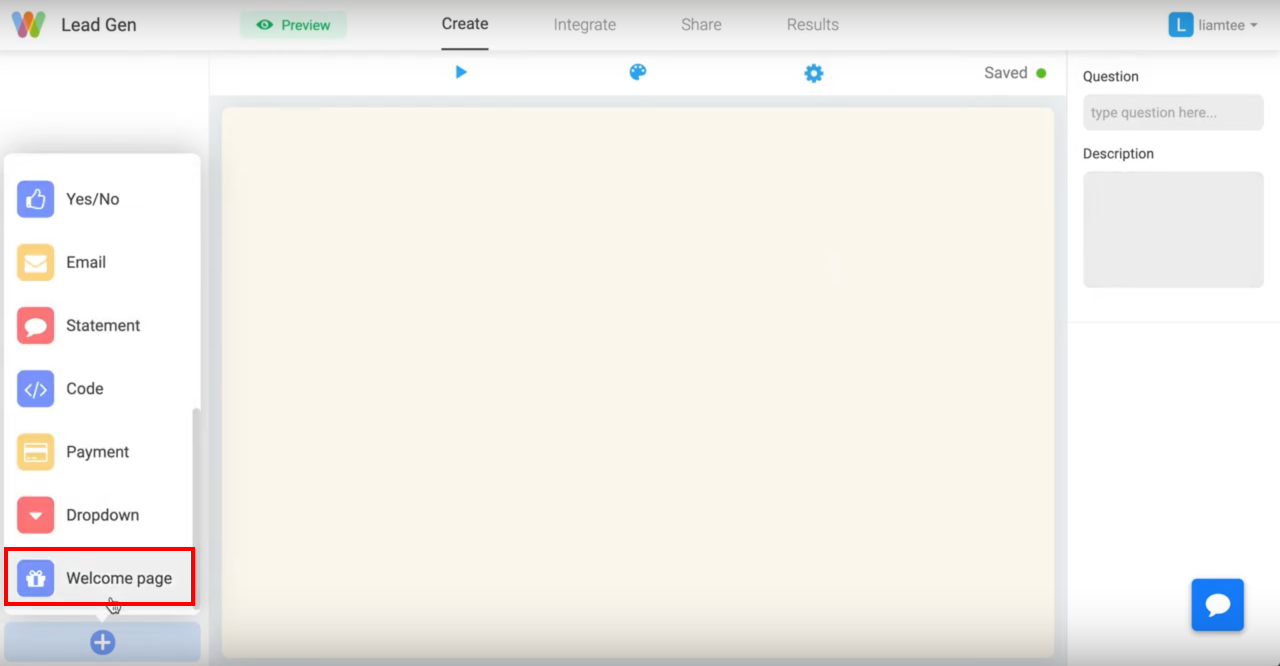
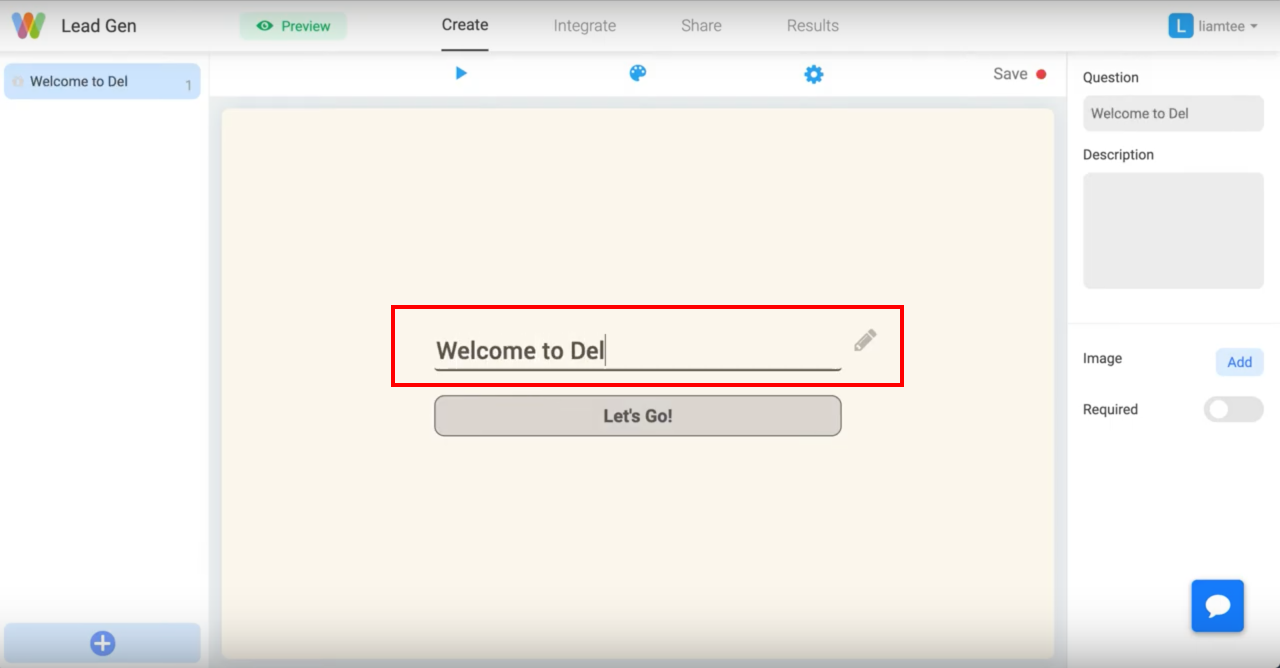
Step 3: Change the background color and text color
Use the theme button to select a different background color for your lead generation form. Then toggle to the text and answer tabs to change their color too. Use this opportunity to adjust your lead gen form to your organization's style. This will help maintain consistency.
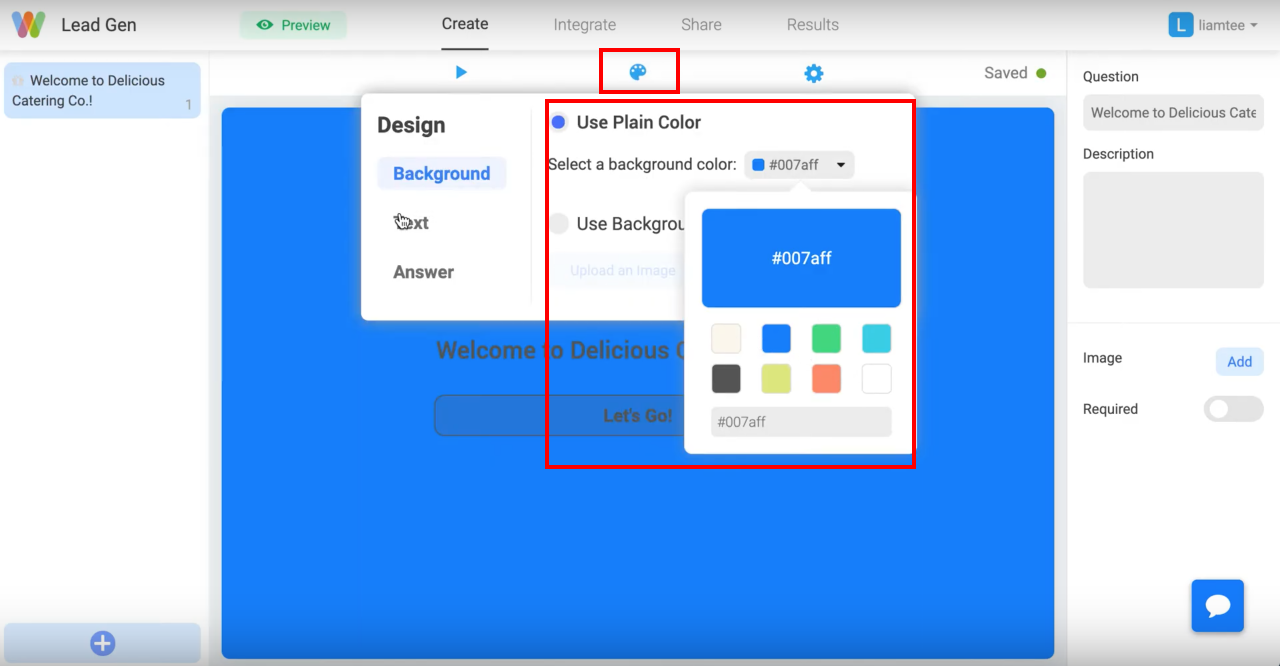
Step 4: Picture choice question
Add a few more questions to your list. Below is a picture choice question for your lead generation form where you can upload multiple images for your user to choose from. You can also turn on multiple selection on the right to allow users to select multiple options before going to the next question.
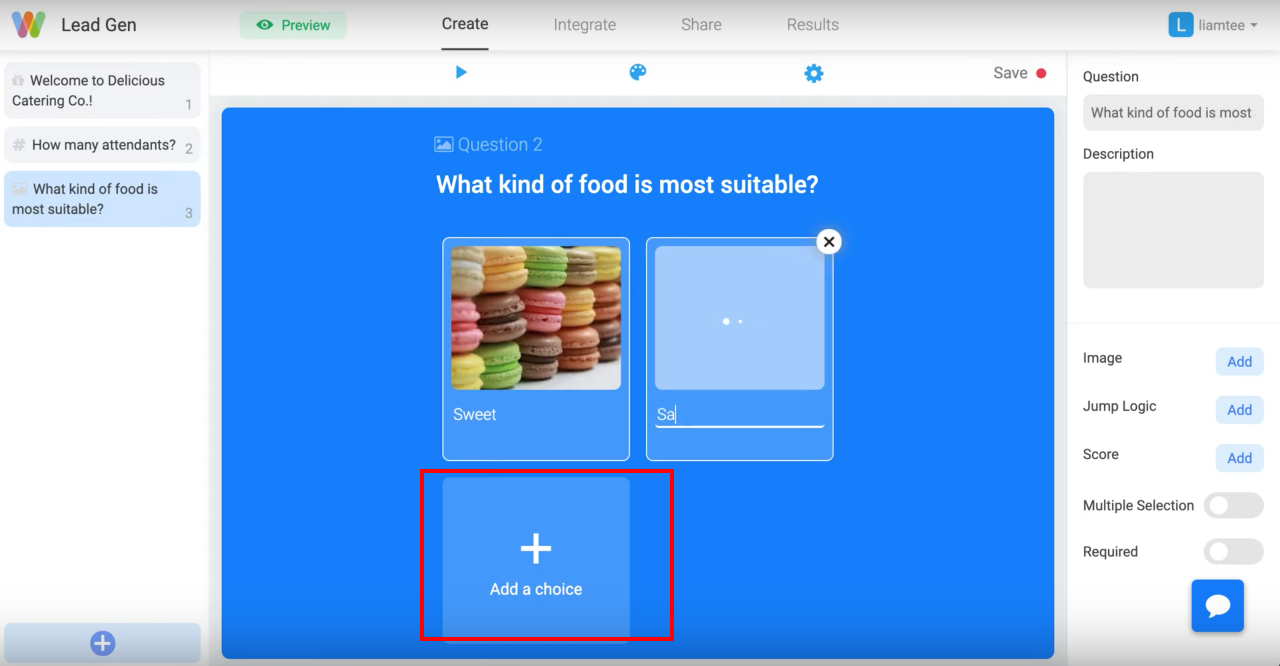
Step 5: Opinion Scale Question
You can create an opinion scale question for your lead generation form so your users can choose from a range of numbers. By default, the opinion scale question has 10 choices but you can modify that in the bottom right where you can update the step attribute.
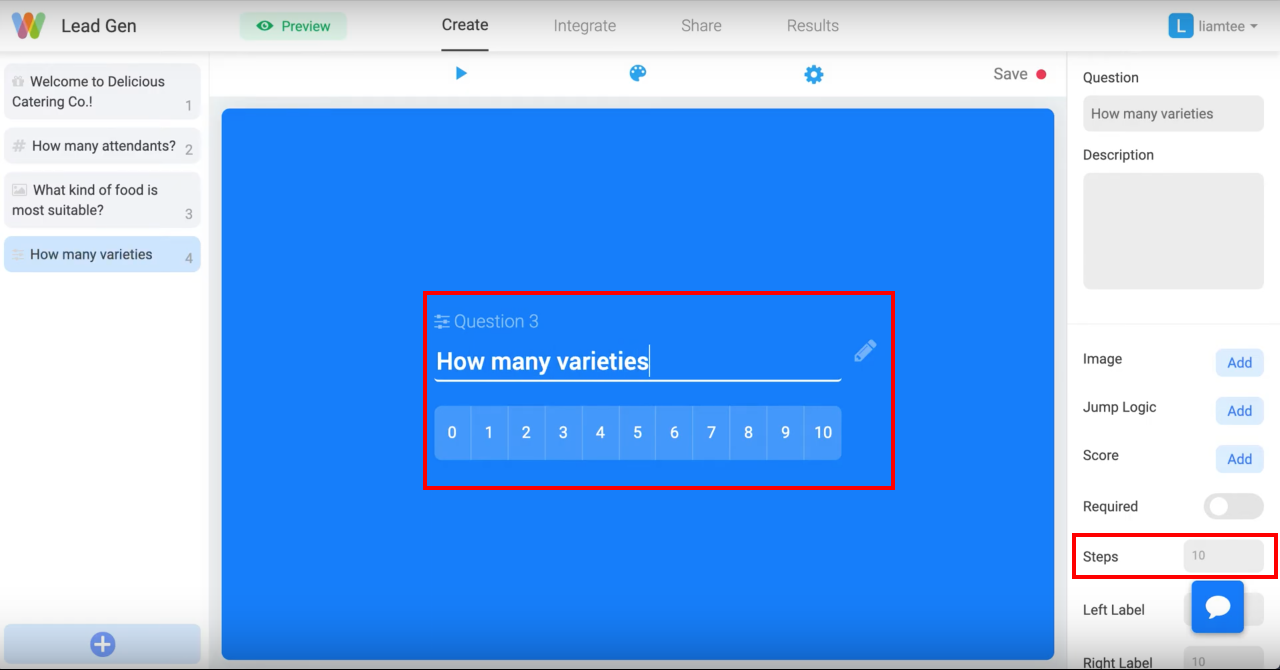
Step 6: Email Question
Finally, one of the most important step is to add an email input question. This question will ask your customers for their email so you can later contact them through email or add them to your CRM. You can also use this step to add an image to your email question. Research have shown that adding a team of either the product (if you are selling a product) or your team (if you are providing a service) will improve the response rate of your lead generation form by over 45%.
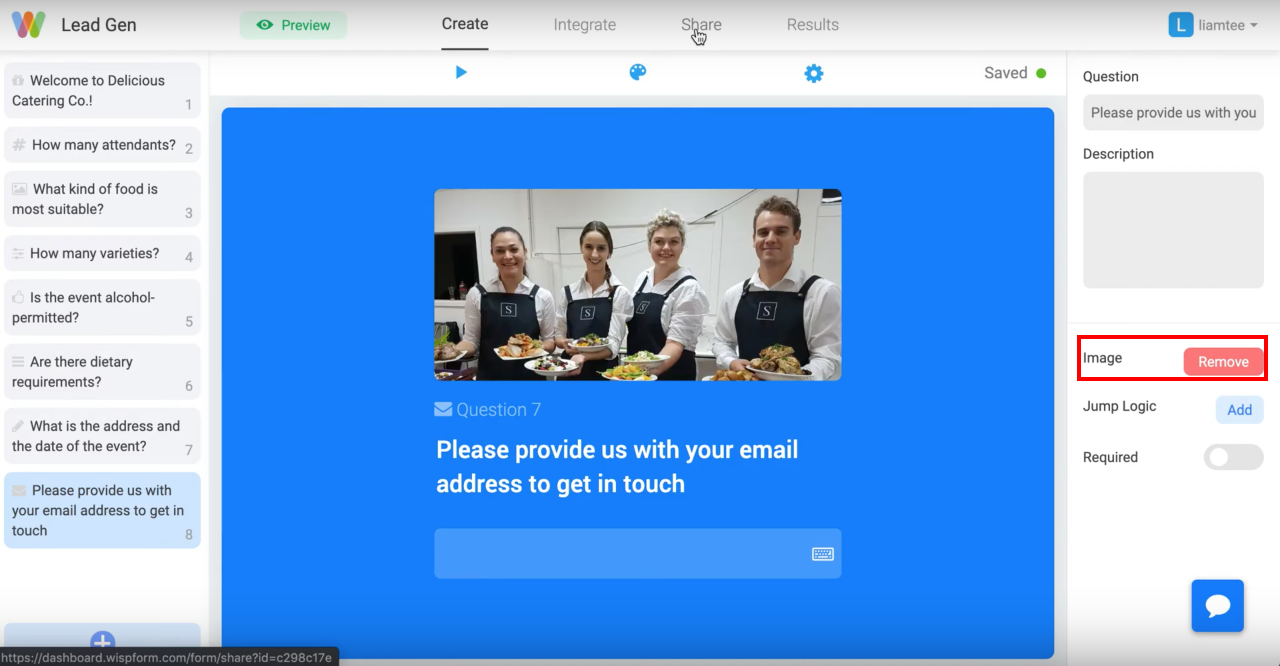
Step 7: Finish and Share
Use this final step to revisit your form and see if you are missing anything. Once you are ready, hit the "Share" tab at the top to either embed the lead generation form on your website or get a URL that you can share with your potential customers via social media or direct messages.
Hopefully, this tutorial helped you with creating your own lead generation form. If you have any question about the process or Wispform, feel free to reach out to our team using the chat button on the bottom right of the page. We try our best to respond within the hour.
Thanks,
Wispform Team
