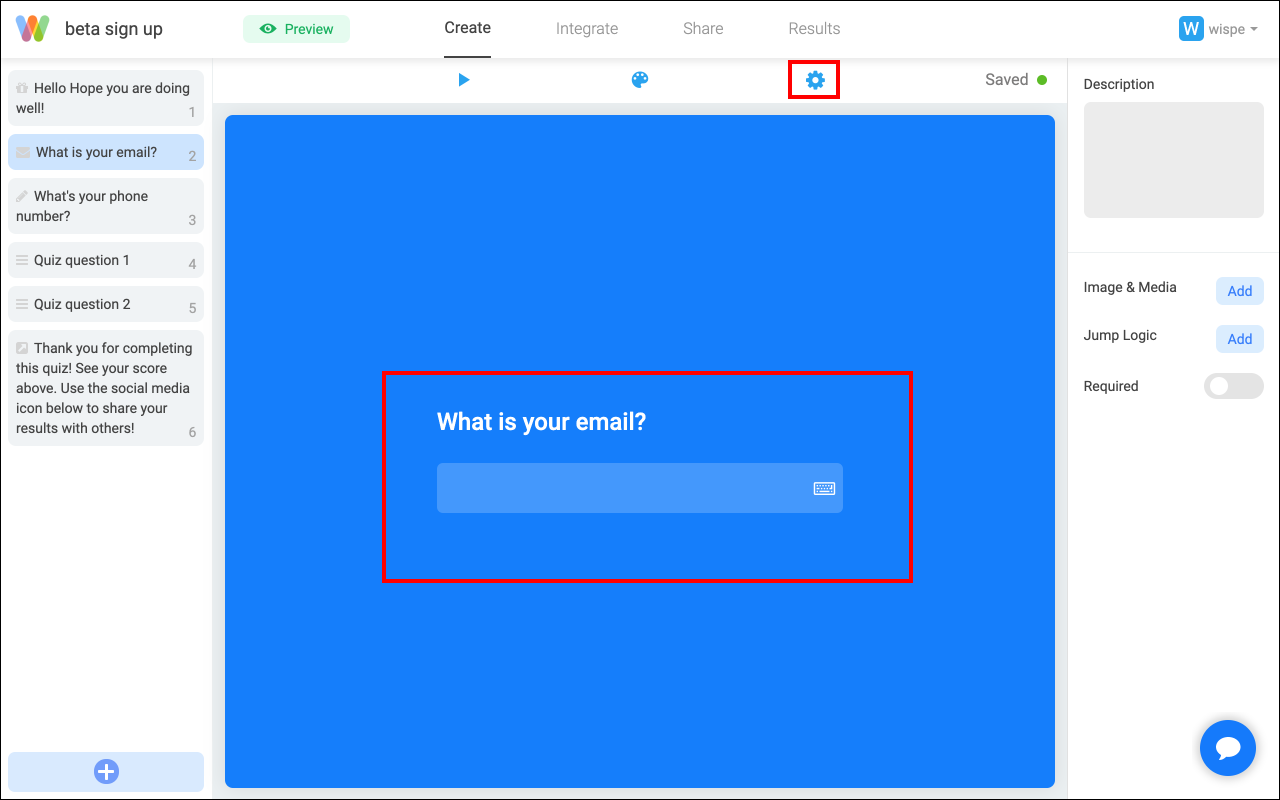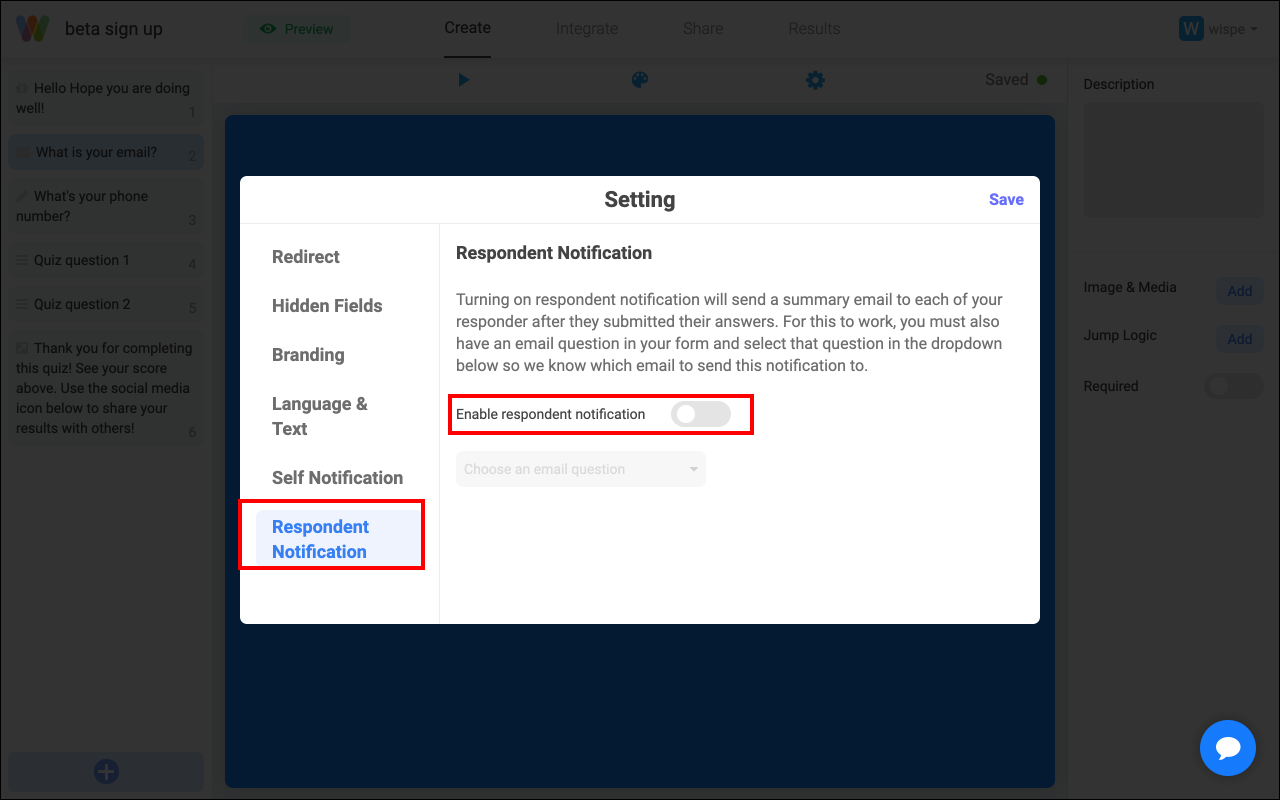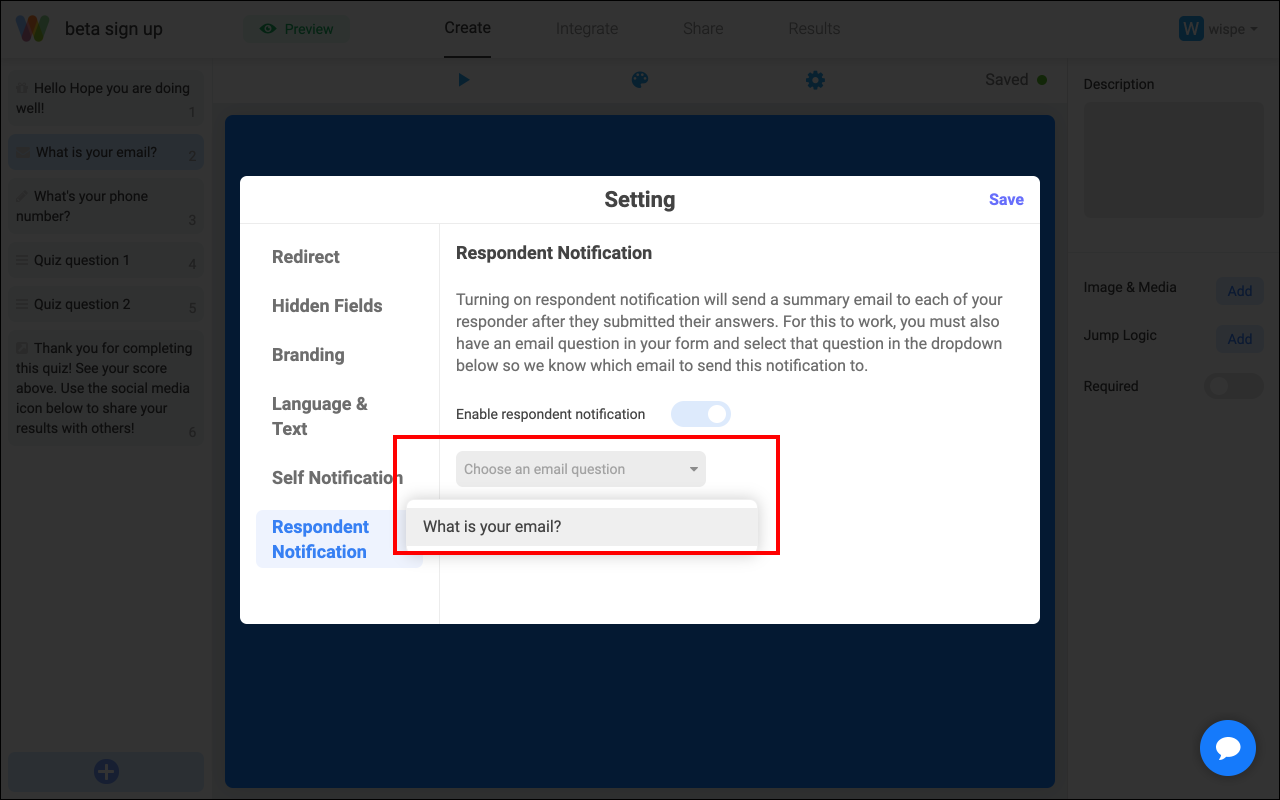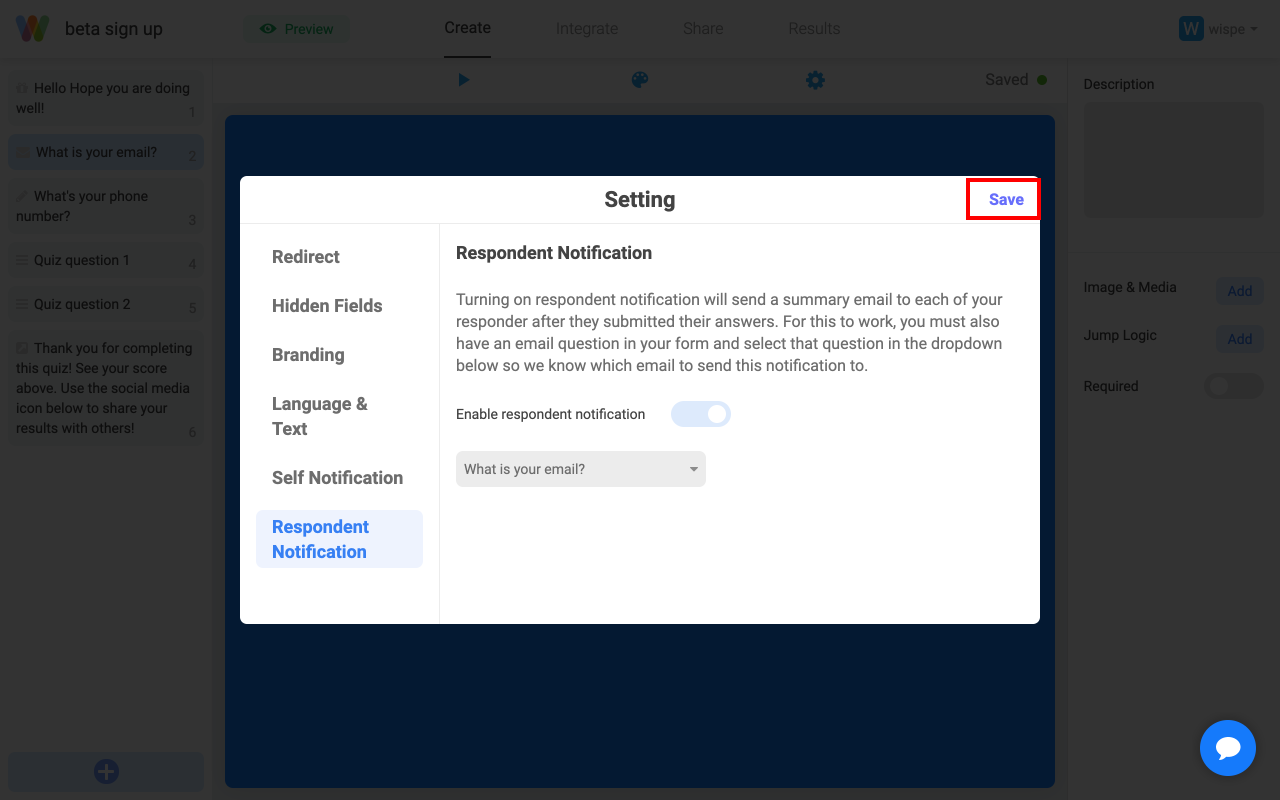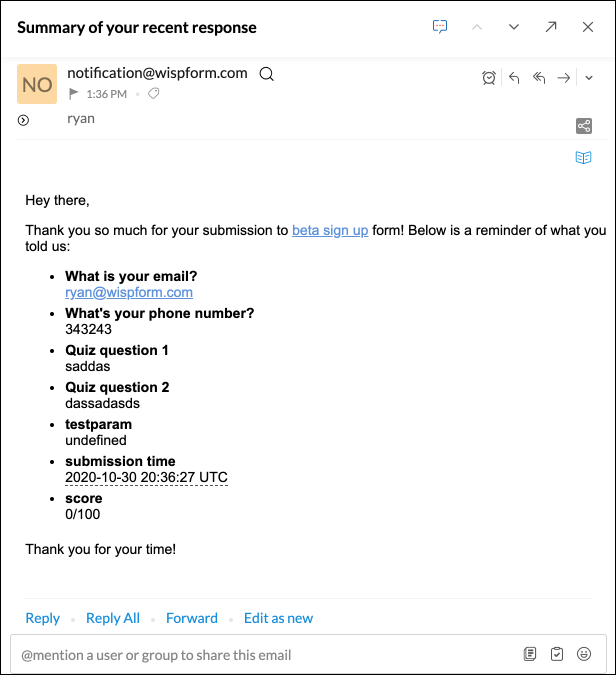Configure respondent email notification
Wispform offers the ability for you to send a summary email to your responder of their response. This respondent notification / also known as confirmation email can be used to notify your responder and remind them what they have submitted.
Respondent email notification is a paid feature. If you want to setup this notification, you will be prompted to upgrade to any of our paid plan for $10/month.
Use the step by step guide below to setup respondent email notification
Step 1: Make sure you have an email question type (not short text). Then click on the setting button.
Step 2: Go to respondent notification and enable respondent notification
Step 3: Select the email question you have created in Step 1. Only email questions (not short text) will show up in the dropdown. The summary email will be sent to the answer to this question.
Step 4: Save the setting
Step 5: All responders who fill in their email will now get a summary email in their mailbox
Give it a try and feel free to reach out if you have any questions using the chat bubble on the bottom right.
Related Article